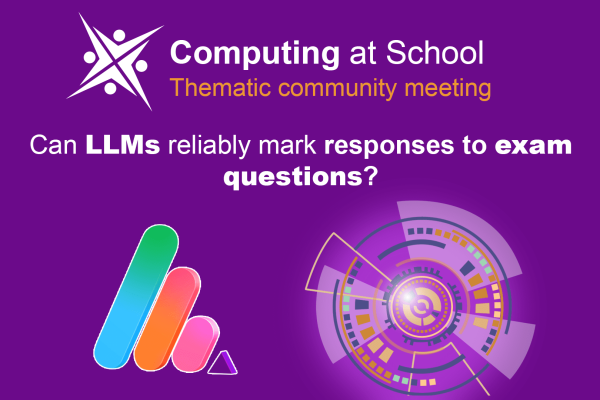Introduction
Collaboration in the classroom is essential for effective teaching, and Teepee.ai makes it easy for teachers to add co-teachers to their virtual classrooms. Whether you’re working with another teacher to co-manage tasks or need assistance with assessments, adding a co-teacher ensures seamless coordination.
In this guide, we’ll walk you through the step-by-step process of adding a co-teacher to your class on Teepee.ai.
Step 1: Share the Class Code with Your Co-Teacher
The first step in adding a co-teacher is to share your unique class code with them.
- Navigate to your Classroom Dashboard.
- Locate the Class Code at the top right of the page.
- Click the copy button next to the class code.
- Share this code with the co-teacher via email, messaging, or any preferred communication channel.
📌 This class code will allow your co-teacher to request access to your classroom.
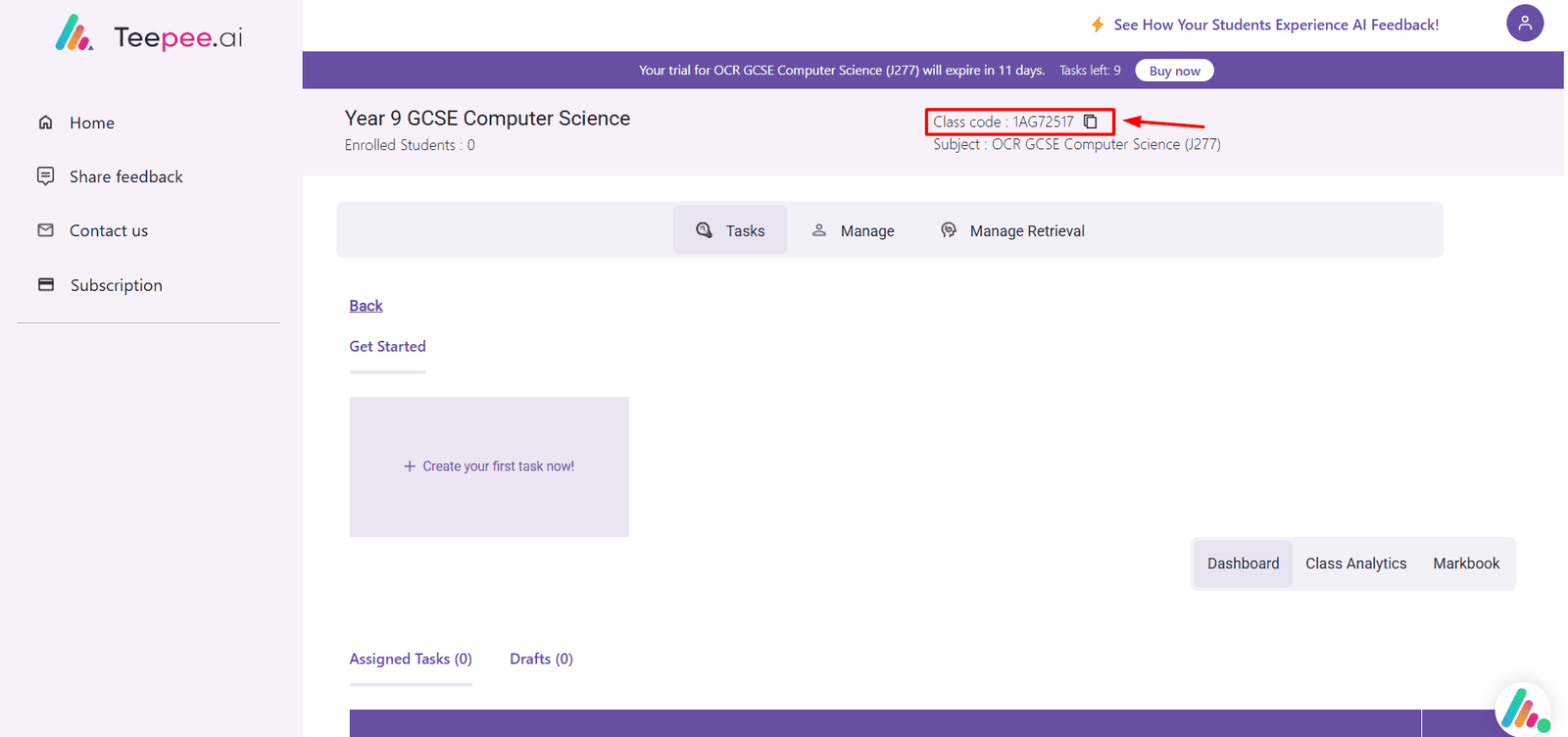
Step 2: Co-Teacher Signs Up on Teepee.ai
Before joining the shared class, the co-teacher must have an active Teepee.ai account.
- Visit Teepee.ai.
- Click on Sign Up.
- Select the Teacher option.
- Complete the registration process by entering details.
- Click Sign up to create the account.
📌 If the co-teacher already has an account, they can simply log in.
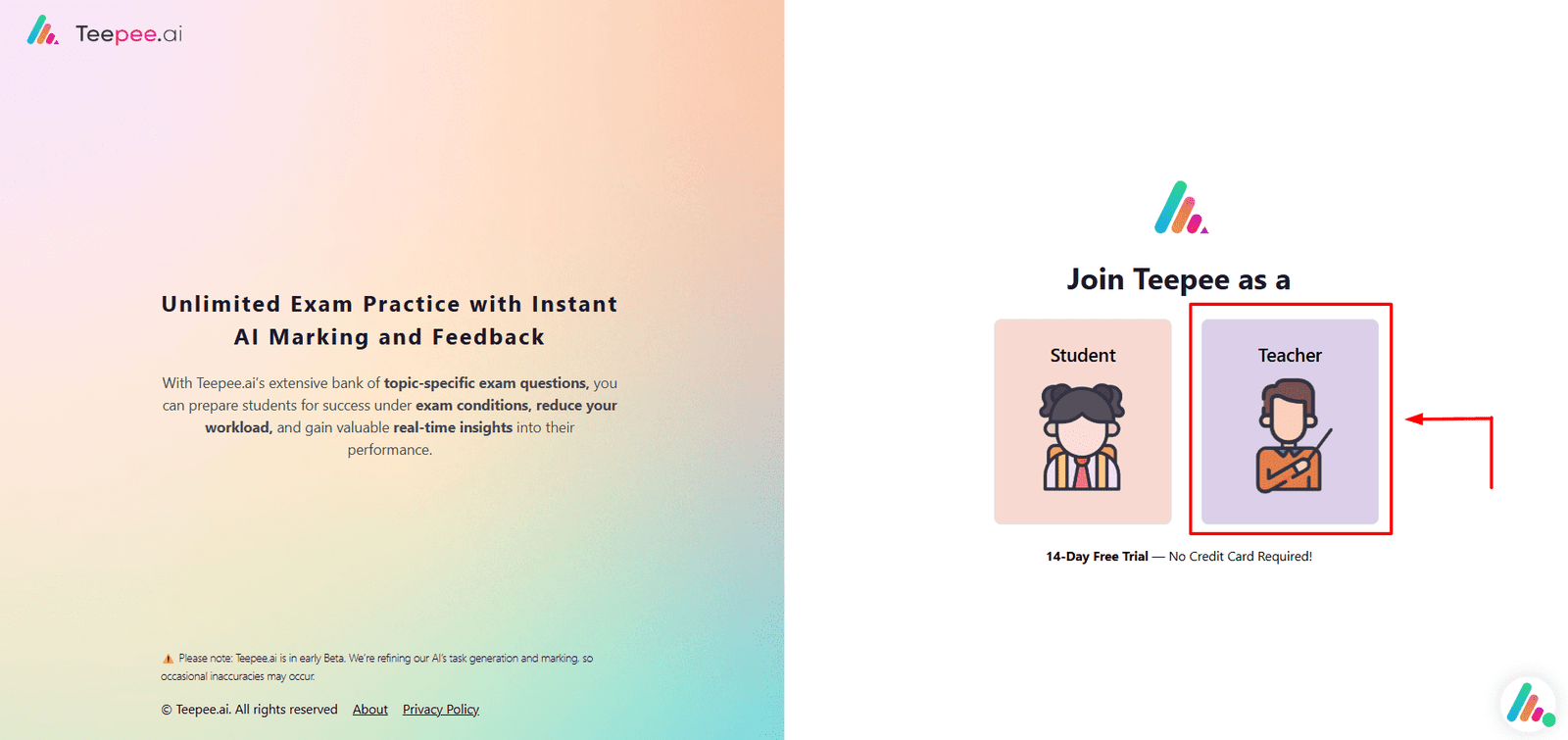
Step 3: Co-Teacher Joins the Shared Class
Once the co-teacher is signed in:
- Click on the profile icon at the top-right of the navigation bar.
- Select ‘Join Shared Class’ from the dropdown menu.
- A pop-up window will appear prompting the teacher to enter the class code.
📌 This step allows the co-teacher to send a request to join your class.
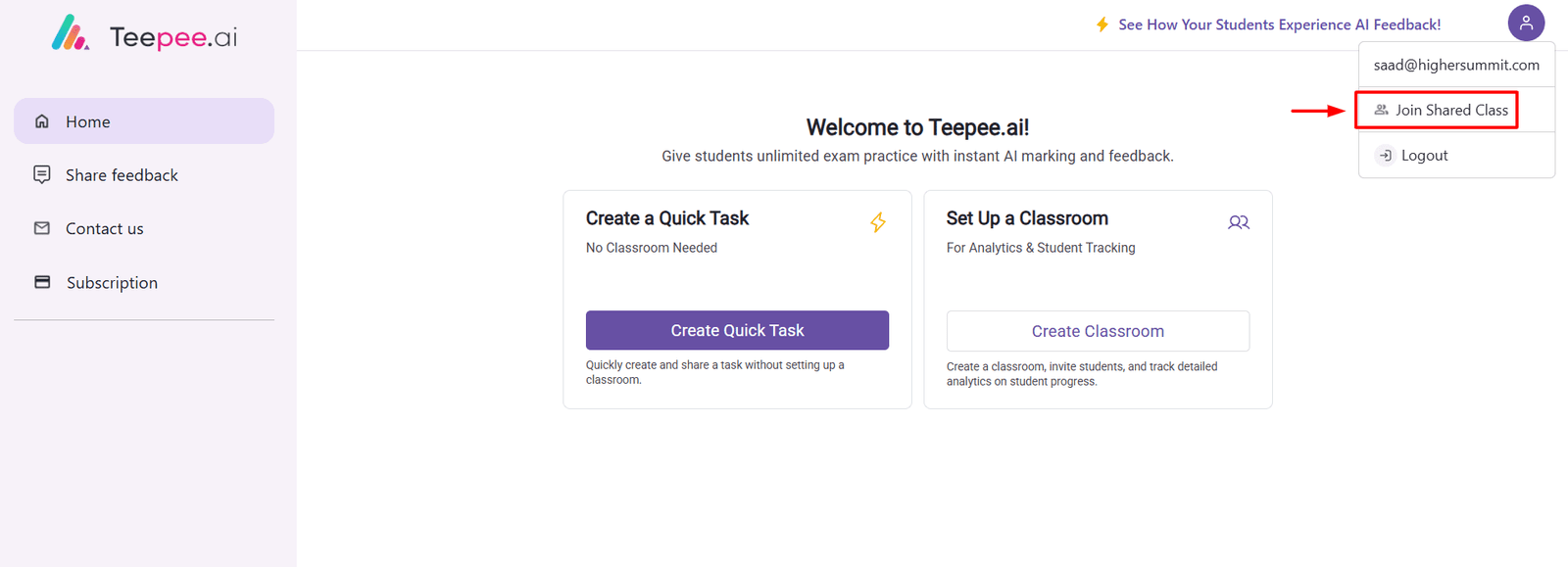
Step 4: Enter the Class Code and Submit Request
After clicking ‘Join Shared Class’:
- Enter the Class Code provided by the lead teacher.
- Click Submit.
- The request will be sent to the lead teacher for approval.
📌 The co-teacher must wait for approval before accessing the classroom features.

Step 5: Lead Teacher Approves the Request
The lead teacher receives a notification about the pending co-teacher request.
- Navigate to the Manage Teachers section in the classroom.
- Find the pending request under the Teacher List.
- Click Approve to grant access.
📌 Once approved, the co-teacher will have access to the classroom, including tasks, student analytics, and AI-powered assessment tools.

Conclusion
Adding a co-teacher to your Teepee.ai classroom is a simple process that enhances collaboration and makes it easier to manage assessments. With a shared classroom, both teachers can oversee student progress, create assignments, and provide AI-driven feedback efficiently.
Start adding co-teachers today and enhance your teaching experience with Teepee.ai!
🎯 Ready to get started? Sign up now on Teepee.ai and experience seamless classroom collaboration!