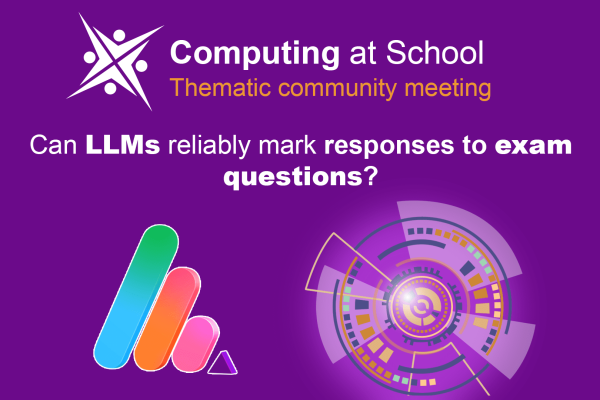Introduction
Teepee.ai allows teachers to create quizzes inside the classroom, making it easier to manage assessments directly within a class. With customisable questions, instant task creation, and seamless assignment options, teachers can efficiently engage students with quizzes tailored to their learning needs.
Follow this step-by-step guide to create and assign a quiz inside the classroom in just a few clicks! 🚀
Step 1: Start Creating a Task
- Log in to your Teepee.ai teacher account.
- Navigate to the dashboard and select the classroom where you want to create a quiz.
- Click “View Class” to enter the class.
- At the top of the page, click “Create Your First Task Now!” to begin.
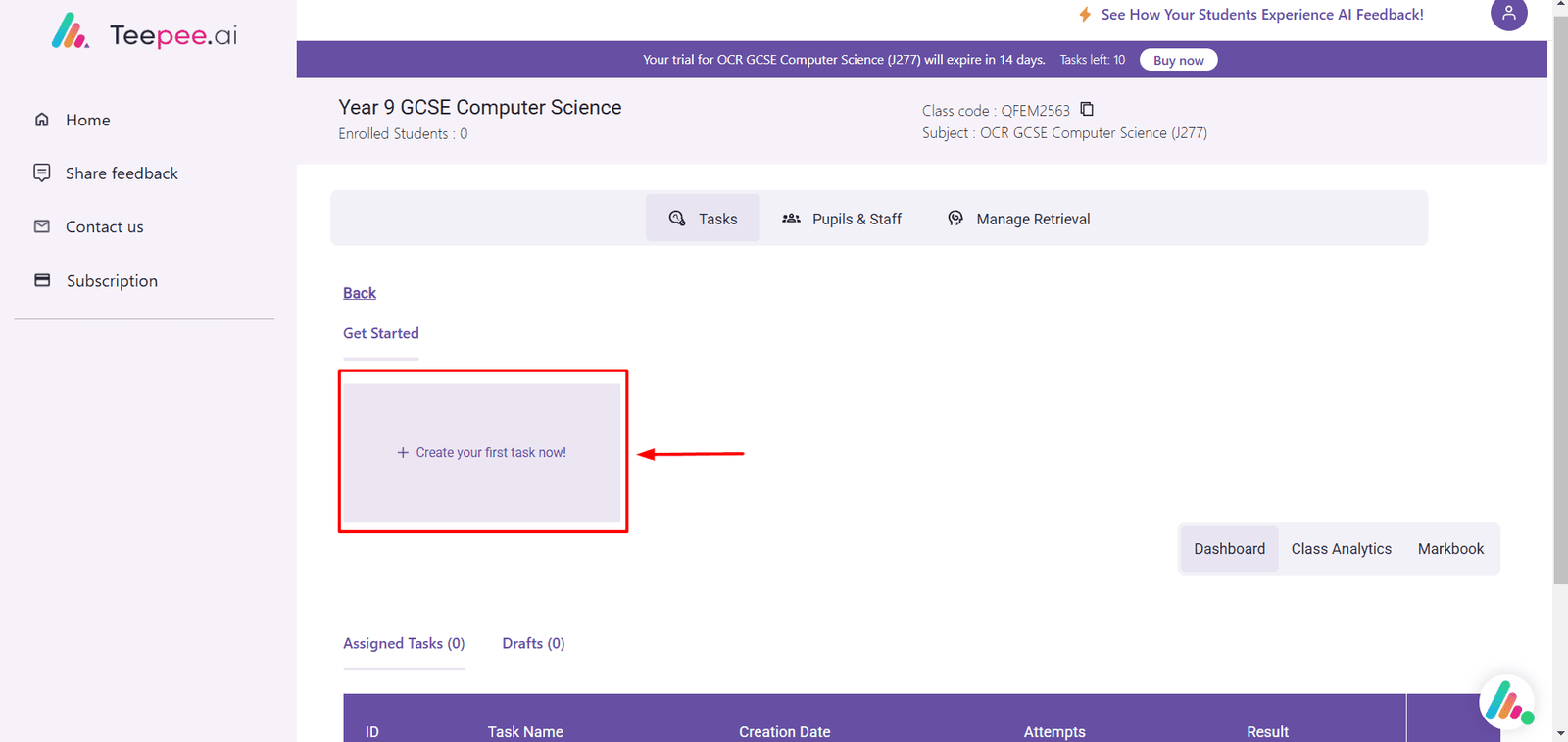
Step 2: Enter Task Details
- A task creation screen will appear.
- Add the following details:
- Task Name
- Select Topic
- Select Sub-topic
- Click “Choose Question Types” to proceed.
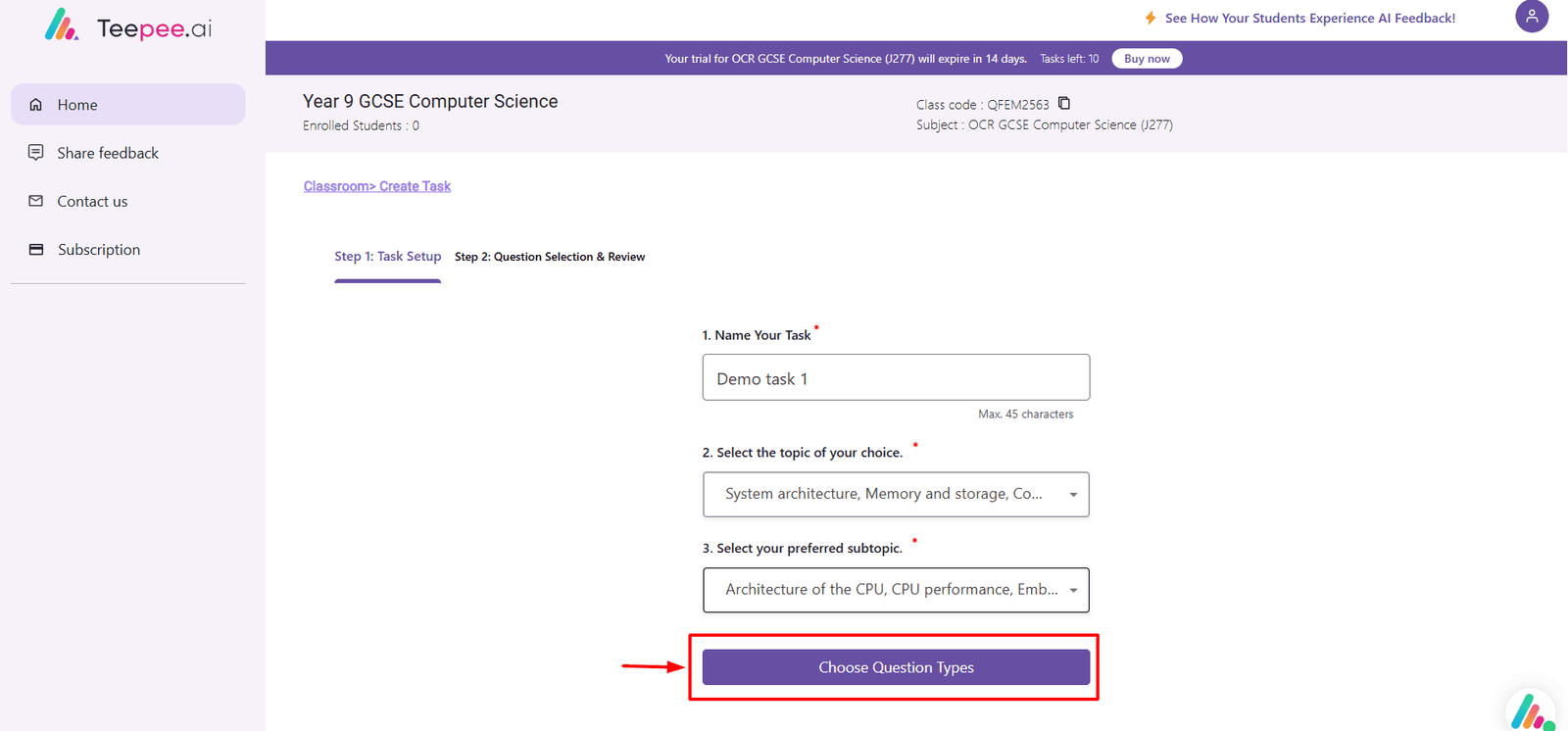
Step 3: Select Question Types & Marks
- Choose the types of questions you want to include.
- Set the marks per question.
- Use the “+” or “-” buttons to add or remove questions as needed.
- Once satisfied, click “Generate Task”.

Step 4: Share or Save the Task
Once the quiz is generated, teachers have two options:
✔ Share the Task → Assign it immediately within the classroom.
✔ Move to Drafts → Save the task and assign it later.
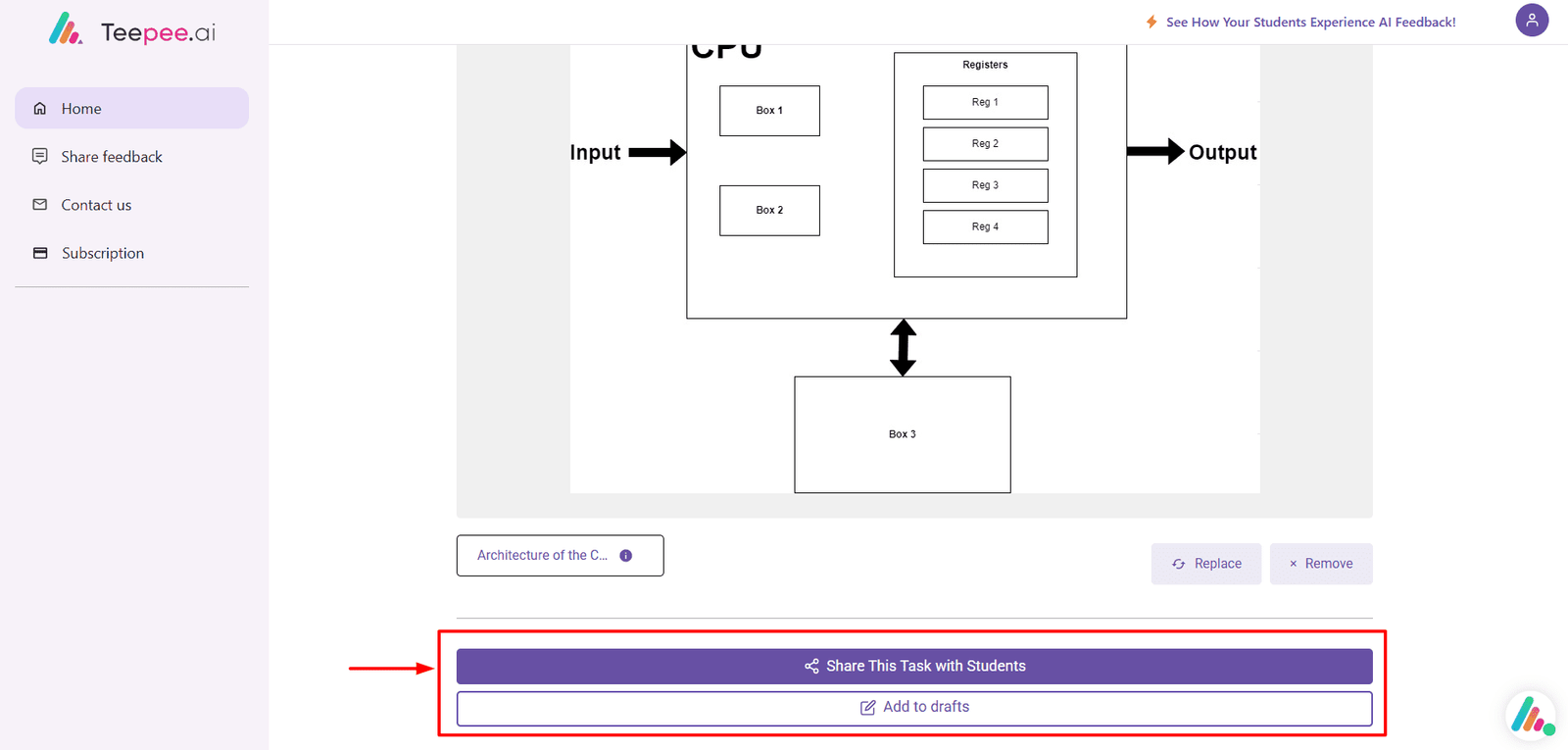
Conclusion
Creating quizzes inside the classroom on Teepee.ai is an efficient way to manage assessments, track student progress, and enhance engagement. Teachers can generate and assign quizzes in minutes, ensuring a smooth and interactive learning experience.